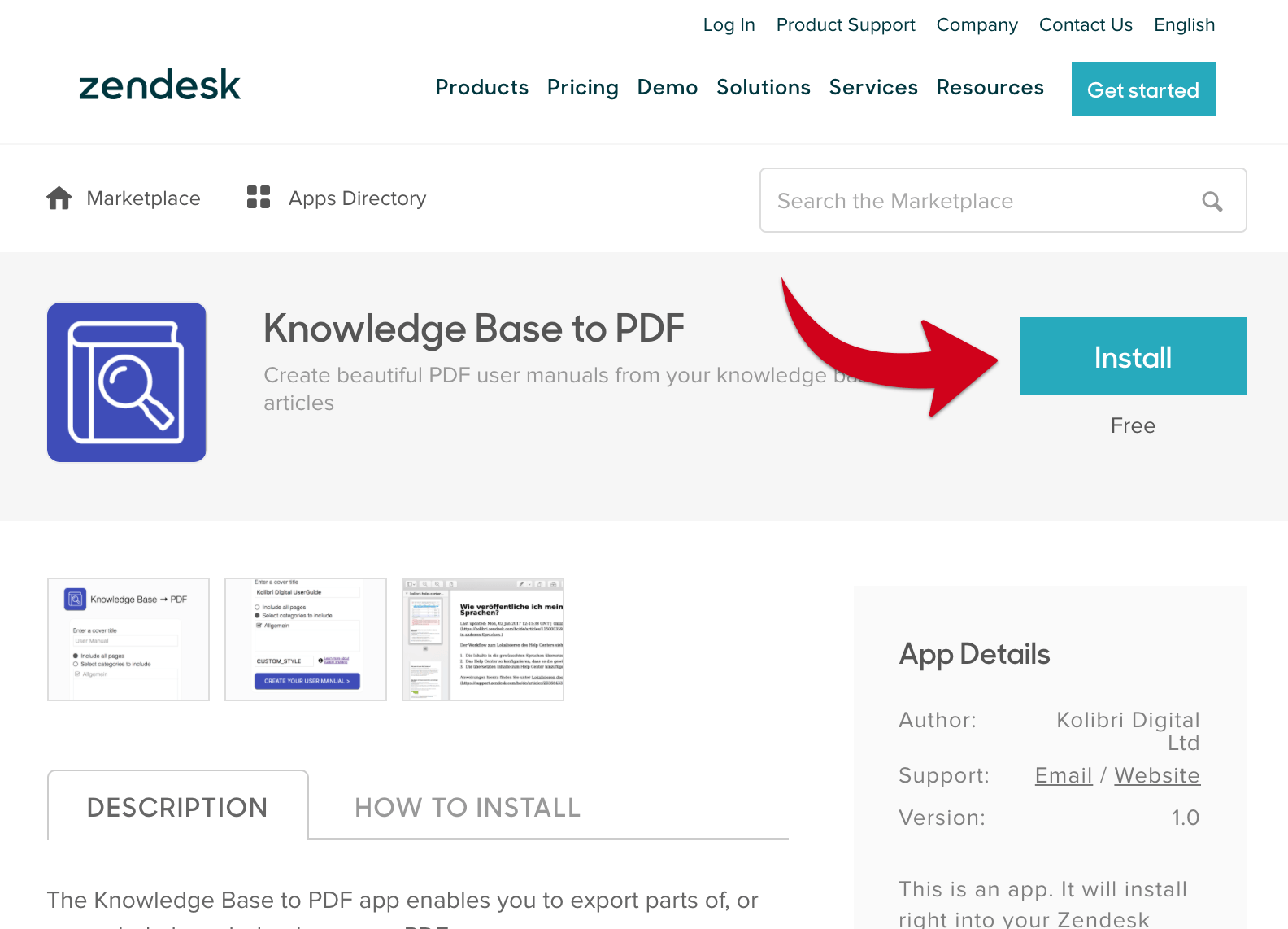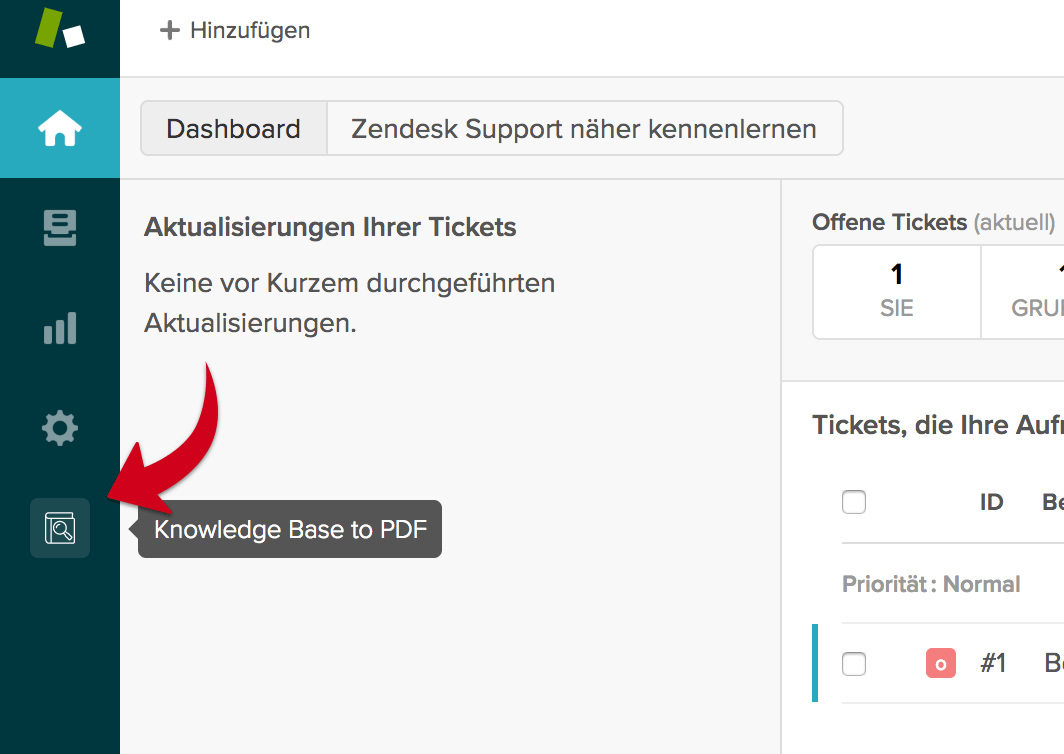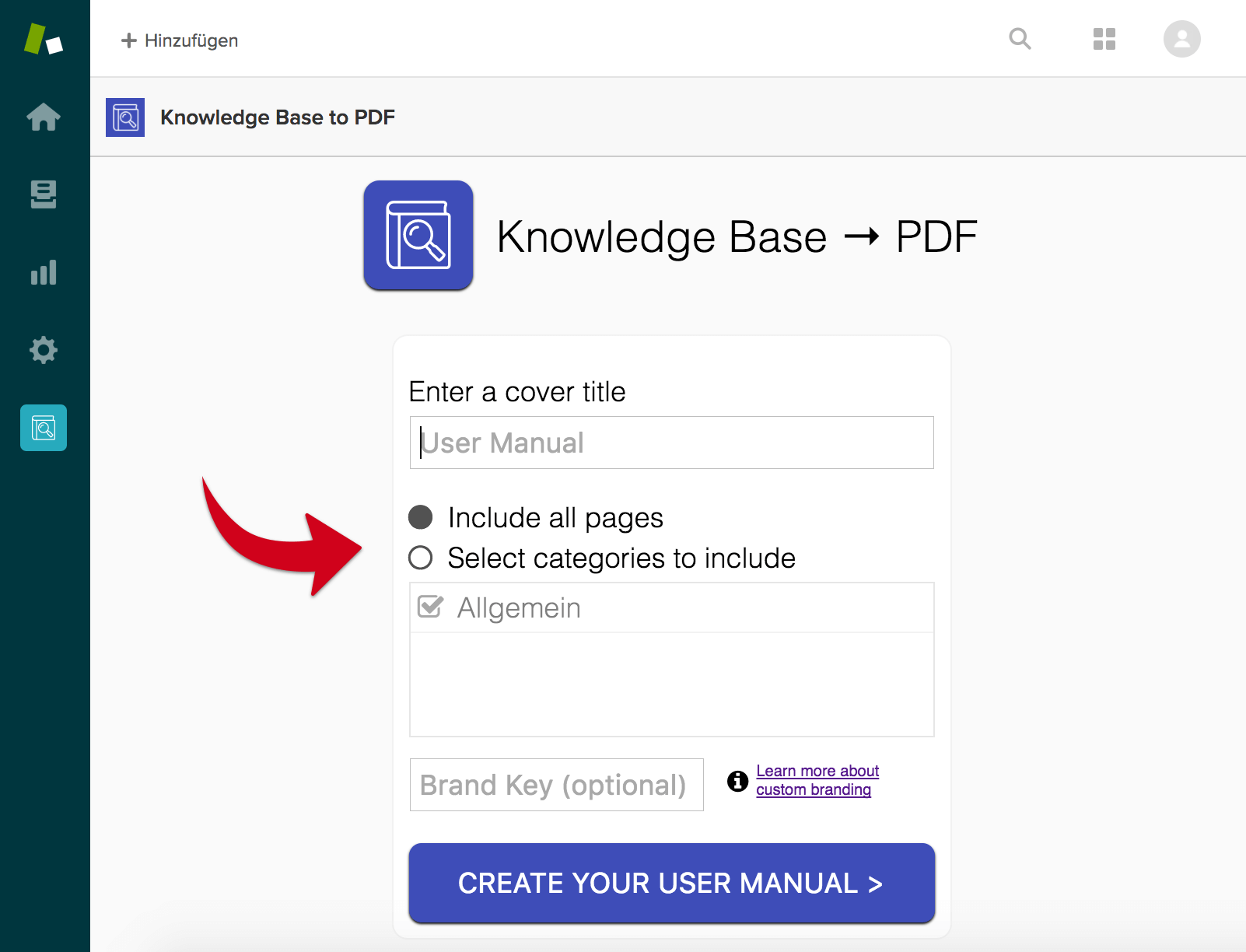Have you experienced one of the following scenarios?
- One of your customers refuses to use your online knowledge base
- "Can I get a PDF containing all the knowledge about your product so I can print it?"
- You just released a new version of your product that will require changes of your knowledge base articles, but you still have to support previous versions of your product
We've been there and struggled to deliver as it's not easy to accomplish with the standard Zendesk product, so eventually we ended up building a Zendesk app that makes exporting your knowledge base articles as a PDF a breeze.
It only takes 5 minutes, here is how it works:
Want your PDFs to be completely
custom branded to fit your brand?
We provide document customization services to make your company's user manual look just right!
Click here to get in touch